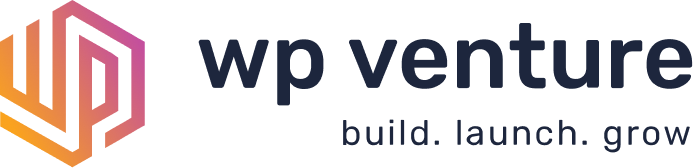Website speed is a critical factor for both SEO and user experience. Google has stated that website speed is one of the major factors in determining the position in which you rank, so a slow website could negatively impact your search engine rankings. Additionally, users expect websites to load quickly, and a slow website can lead to frustration and abandonment.
This blog post will cover the steps on how to speed up a WordPress site. Following these steps can improve your website’s performance, leading to better SEO and a better user experience. Let’s get started!
Here are the 11 steps on how to speed up a WordPress site:
- Step 1. Enable Caching
- Step 2. Optimize Images
- Step 3. Use a Content Delivery Network (CDN)
- Step 4. Minify CSS and JavaScript Files
- Step 5. Enable Gzip Compression
- Step 6. Optimize Your Website’s Database
- Step 7. Use Lazy Loading
- Step 8. Use a Lightweight Theme
- Step 9. Enable Keep-Alive
- Step 10. Use a Static Site Generator
- Step 11. Monitor Website Performance
Step 1: Enable Caching
Caching is a technique that stores a copy of your website’s content, such as HTML, CSS, and JavaScript files, in the cache of a user’s web browser. This allows the content to be loaded more quickly on subsequent visits to the website and is the first step in how to speed up a WordPress site.
There are several types of caching that can be used to speed up a WordPress site:
Browser Caching
This caching stores a copy of the website’s content in the cache of the user’s web browser. The browser can load the content from the cache when the user revisits the website. ServerPilot has a great article on how to enable browser caching for some browsers.
Server-Side Caching
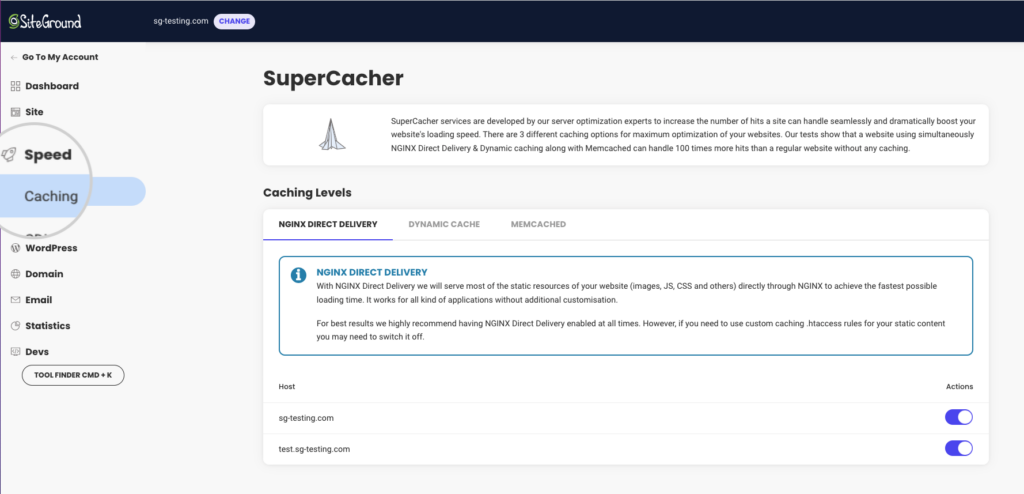
This caching stores a copy of the website’s content on the server. When a user requests the website, the server can serve the cached content rather than generating it dynamically. Check with your web host or review our best wordpress hosting article to see which hosts have server caching.
Plugin-Based Caching
WordPress has several caching plugins available that can enable caching on your site. Some popular options include W3 Total Cache and WP Super Cache.
To enable caching on your WordPress site, you can use a caching plugin or add caching code to your .htaccess file. Please consult the documentation for your chosen caching method for instructions on implementing it.
Step 2: Optimize Images
Large image files can significantly slow down your website, as they take longer to load. Optimizing your images can significantly reduce the size of your website’s files and is an essential step in how to speed up a WordPress site.
There are several techniques you can use to optimize images and reduce their file size when learning how to speed up a WordPress site:
Compress Images
Several tools available can compress images while maintaining their quality. Some popular options include TinyPNG and Compressor.io.
Resize Images
Make sure your images are the appropriate size for their intended use on your website. For example, if you have a large image that is only being displayed at a small size, you can resize the image to match the display size, significantly reducing the file size.
Use Appropriate Image File Types
Different image file types have different sizes and compression levels. JPEGs are generally smaller and more suitable for photographs, while PNGs are larger but support transparent backgrounds and are better for graphics. Please choose the appropriate file type for each image to optimize its size.
Step 3: Use a Content Delivery Network (CDN)
A content delivery network (CDN) is a network of geographically distributed servers designed to deliver content to users based on their location. CDNs store a copy of your website’s static content (such as images, CSS, and JavaScript files) on servers around the world. When you are learning more about how to speed up a WordPress site, CDN becomes ever more important.
When a user requests your website, the CDN serves the content from the server closest to the user, which can significantly reduce the distance the data travels and improve website loading speed. By using a CDN, you can improve the loading speed of your website for users around the world.
To use a CDN with your WordPress site, you can sign up for a CDN service (such as Cloudflare or Akamai) and follow the instructions for integration, or you can use a WordPress plugin (such as W3 Total Cache or Cloudflare) that integrates with a CDN service.
Step 4: Minify CSS and JavaScript Files
Minification is removing unnecessary characters from your website’s code, such as whitespace, comments, and unnecessary code, to reduce the size of the code and improve website loading speed. This can be particularly useful for CSS and JavaScript files, which can often be extensive.
To minify your website’s CSS and JavaScript files, you can use a tool such as MinifyCode or a WordPress plugin like Autoptimize or W3 Total Cache, which can automatically minify your files.
By minifying your CSS and JavaScript files, you can significantly reduce the size of your website’s code and improve its loading speed. If you are utilizing a theme with pre-made elements, this can have significant impact as you are eliminating elements that are not active, or being used on your website. At our digital agency, we have implemented a standard practice to minify CSS and Javascript after we finish building template-based websites.
Step 5: Enable Gzip Compression
Gzip compression is a technique that can reduce the size of your website’s files, improving website performance by reducing the amount of data that needs to be transferred between the server and the user.
Gzip works by compressing the data sent between the server and the user, reducing the size of the data that needs to be transferred. When a user accesses your website, their browser will send a request to the server for the website’s content. If Gzip compression is enabled on the server, the server will compress the content before sending it to the user. The user’s browser will then uncompress the content and display it to the user.
To enable Gzip compression on a WordPress site, you can add the following code to your website’s .htaccess file:
<ifModule mod_deflate.c>
# Compress HTML, CSS, JavaScript, Text, XML and fonts
AddOutputFilterByType DEFLATE application/javascript
AddOutputFilterByType DEFLATE application/rss+xml
AddOutputFilterByType DEFLATE application/vnd.ms-fontobject
AddOutputFilterByType DEFLATE application/x-font
AddOutputFilterByType DEFLATE application/x-font-opentype
AddOutputFilterByType DEFLATE application/x-font-otf
AddOutputFilterByType DEFLATE application/x-font-truetype
AddOutputFilterByType DEFLATE application/x-font-ttf
AddOutputFilterByType DEFLATE application/x-javascript
AddOutputFilterByType DEFLATE application/xhtml+xml
AddOutputFilterByType DEFLATE application/xml
AddOutputFilterByType DEFLATE font/opentype
AddOutputFilterByType DEFLATE font/otf
AddOutputFilterByType DEFLATE font/ttf
AddOutputFilterByType DEFLATE image/svg+xml
AddOutputFilterByType DEFLATE image/x-icon
AddOutputFilterByType DEFLATE text/css
AddOutputFilterByType DEFLATE text/html
AddOutputFilterByType DEFLATE text/javascript
AddOutputFilterByType DEFLATE text/plain
AddOutputFilterByType DEFLATE text/xml
</ifModule>
By enabling Gzip compression, you can improve the performance of your WordPress site by reducing the size of your website’s files and speeding up the transfer of data between the server and the user.
Step 6: Optimize Your Website’s Database
If you want to learn on how to speed up a WordPress site, optimizing your website’s database is an essential step. The database stores your website’s data, including posts, pages, and user information. If your database is optimized, it can continue your website’s performance.
There are several techniques you can use to optimize your website’s database:
Remove Unnecessary Data
Over time, your database can accumulate many unnecessary data, such as trashed posts, spam comments, and unapproved comments. You can use a plugin like WP-Optimize to remove this unnecessary data and improve the performance of your database.
Optimize Tables
Your database tables can become fragmented over time, slowing down your website’s performance. You can use a plugin like WP-Optimize to optimize your tables and improve the performance of your database.
Use a Cache Plugin
Cache plugins store a copy of your website’s data in the cache, which can improve the performance of your database by reducing the number of queries that need to be made to the database.
Step 7: Use Lazy Loading
Step 7 in how to speed up a WordPress site is to use Lazy Loading. Lazy loading is a technique that only loads content on a website when needed. For example, if a user scrolls down a webpage, the content below the fold (i.e., not visible on the screen) will only be loaded when the user scrolls to it. This can significantly improve website loading speed, as the browser can load only some of the content simultaneously.
To use lazy loading on your WordPress site, you can use a plugin like Lazy Load or a3 Lazy Load. These plugins will automatically implement lazy loading on your website, reducing the amount of content that needs to be loaded at once and improving the loading speed of your website.
Step 8: Use a Lightweight Theme
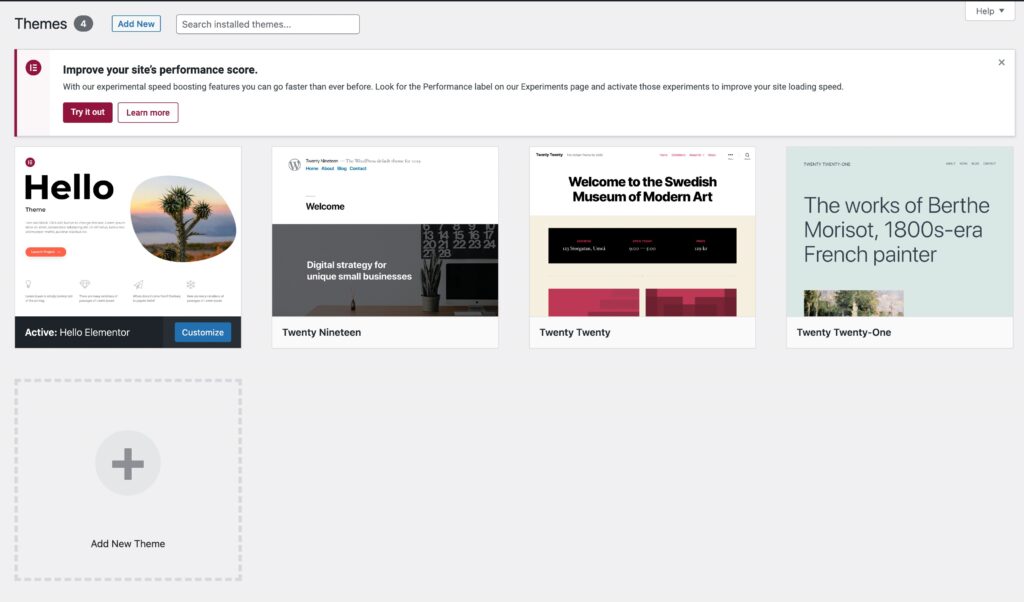
Using a lightweight theme is imperative when considering how to speed up a WordPress site. A lightweight theme is a theme that is designed to be fast and efficient, with minimal bloat and resources. Read more on the best WordPress themes!
Using a lightweight theme can improve your website’s performance by reducing the number of resources that need to be loaded, which can speed up the loading time of your site. You can also customize a lightweight theme to fit your specific needs rather than using a theme loaded with features you don’t need.
When choosing a theme on how to speed up a WordPress site, it’s essential to consider the theme’s performance and choose one optimized for speed. You can also optimize your theme by minimizing the number of plugins you use, as plugin bloat can significantly slow down your site.
It’s also a good idea to regularly review and delete unnecessary themes and plugins to keep your website running smoothly. By following these best practices, you can ensure that your website runs at its best and provides a good user experience for your visitors. Choosing a lightweight theme is an essential step when considering how to speed up a WordPress site.
Step 9: Enable Keep-Alive
“Keep-alive” is a feature of the HTTP protocol that allows multiple requests to be sent over a single connection rather than establishing a new connection for each request. Enabling keep-alive can improve website performance by reducing the overhead of establishing and closing connections for each request.
To enable keep-alive on your WordPress site, you can add the following code to your .htaccess file:
<ifModule mod_headers.c>
Header set Connection keep-alive
</ifModule>
Alternatively, you can use a WordPress plugin like W3 Total Cache or Autoptimize to enable keep-alive.
It’s important to note that keep-alive is only sometimes the best solution on how to speed up a WordPress site, and you should carefully consider whether it is appropriate for your particular website. For example, keep-alive may provide little performance benefits if your website receives many client requests with low bandwidth.
Step 10: Use a Static Site Generator
A static site generator is a tool that generates static HTML files from dynamic content. This can improve website performance because static HTML files are faster to load than dynamic content, which requires additional processing by the server.
To use a static site generator, you first need to set up a build process that converts your dynamic content into static HTML files. This build process typically involves specifying templates for your content and then generating static HTML files based on these templates.
Once you have set up the build process, you can deploy the generated static HTML files to your website. Users who access your website will be served static HTML files, which are faster to load than dynamic content.
Using a static site generator can be especially beneficial for websites with a large amount of dynamic content, as it can significantly improve website performance by reducing the load on the server. However, it’s important to note that static site generators are unsuitable for all websites. You should carefully consider whether this approach is appropriate for your particular website. Using a static site generator is an optional step when considering how to speed up a WordPress site.
Step 11: Monitor Website Performance
Monitoring website performance is a critical step on how to speed up a WordPress site. By regularly monitoring your website’s performance, you can identify any issues causing it to run slowly and take corrective action to improve speed. We regularly utilize Google PageSpeed Insights and GTMetrix to evaluate our website speed and our clients’ websites on an ongoing basis.
There are several tools that you can use to monitor website performance, including:
Google PageSpeed Insights: This tool analyzes the performance of your website and provides recommendations for improving speed.
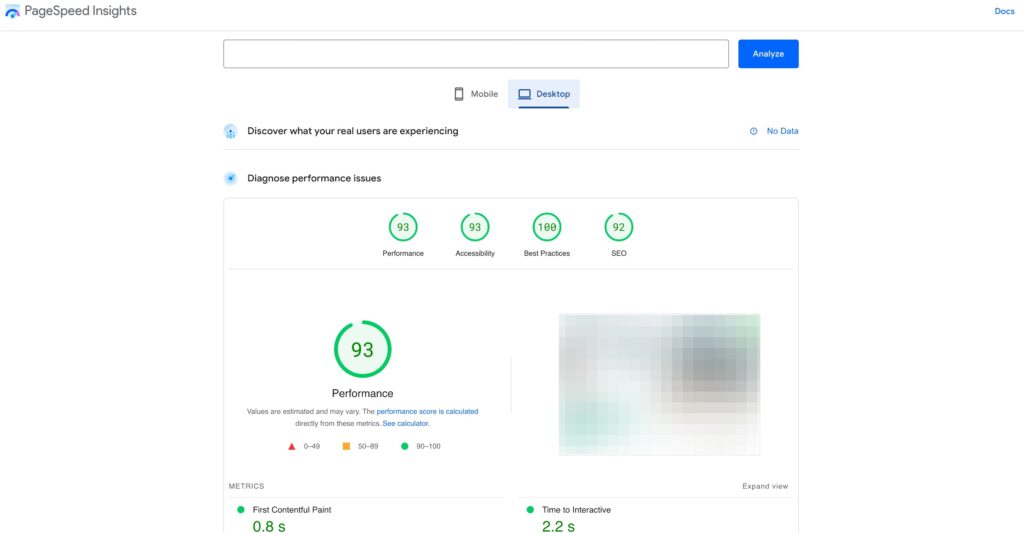
GTmetrix: This tool provides detailed information about your website’s performance, including the time it takes to load and the size of each element on the page.
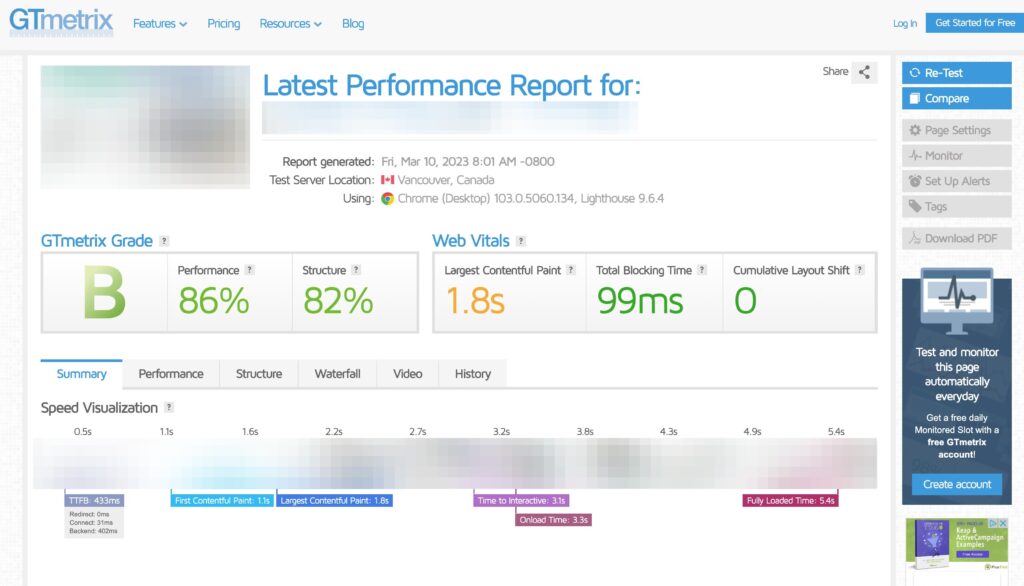
Pingdom: This tool allows you to test the performance of your website from multiple locations around the world.
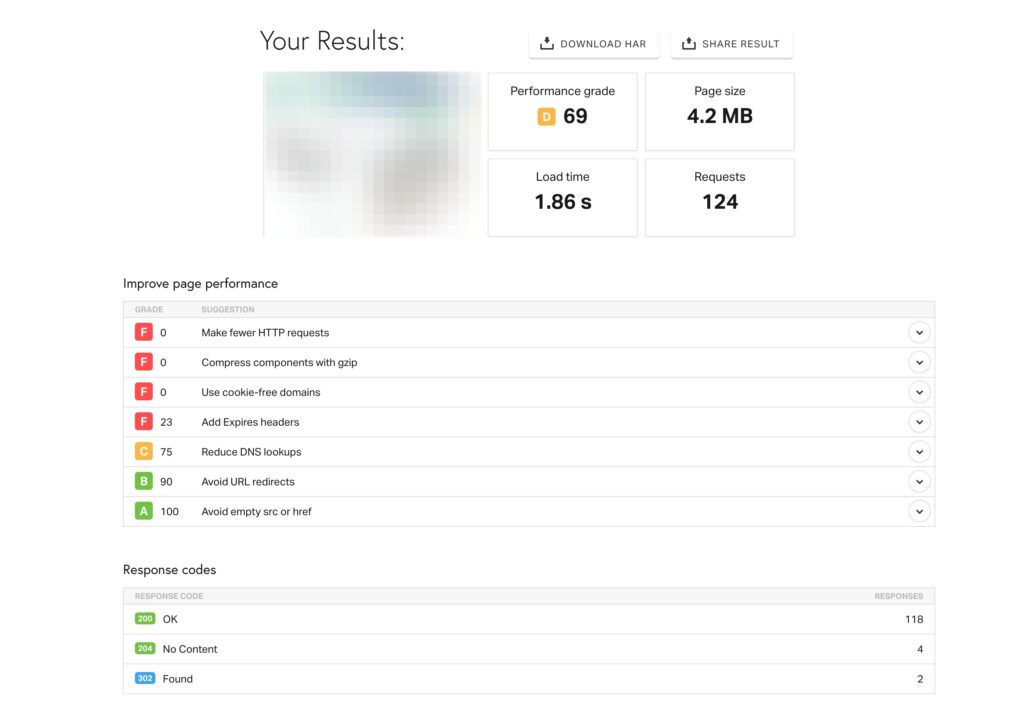
WebPageTest: This tool provides detailed information about the performance of your website, including the time it takes to load and the size of each element on the page.
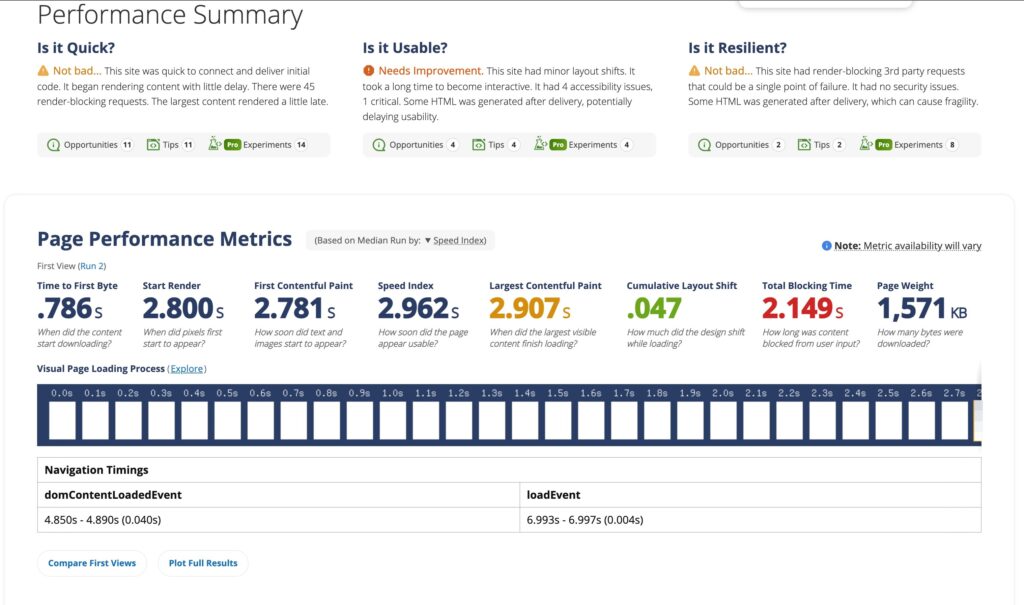
It’s essential to regularly monitor your website’s performance and address any issues causing it to run slowly. This can help ensure that your website runs at its best and provides a good user experience for your visitors and is an essential step in how to speed up a WordPress site in an ongoing manner.
Conclusion
This blog post covered steps on how to speed up a WordPress site. By following these steps, you can significantly improve the performance of your website and provide a better user experience for your visitors. We encourage you to try these steps and see how they can improve your website’s loading speed.
Remember, website speed is critical for SEO and user experience and learning how to speed up a WordPress site can substantially improve both. Optimizing your WordPress site can improve its performance, attract more visitors, and improve your search engine rankings.
Remember to monitor the performance of your website regularly and make any necessary updates to keep it running smoothly. By following these best practices, such as enabling caching, optimizing images, using a CDN, minifying CSS and JavaScript files, enabling Gzip Compression, optimizing your website’s database, using Lazy Loading, using a lightweight theme, enabling Keep-Alive, using static site generator and monitoring website performance, you can ensure that your WordPress site is fast, efficient, and provides a great user experience for your visitors. If you loved this article on how to speed up a WordPress site, check out our other articles for additional help!