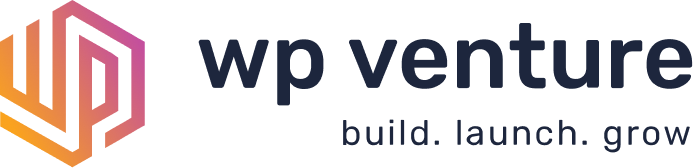How to Clone a WordPress Website
This is a brief tutorial on how to clone a WordPress website to another domain name. Cloning your WordPress website is a simple process that can be completed in just a few steps.
Step 1: Installing a plugin on your current website
The first step to cloning your WordPress website to another domain is to go to the Plugins tool on your website’s dashboard and install the WP Clone plugin (pictured below in teal box). Once installed, activate the plugin.
Step 2: Install WP Clone on your new website
The second step of cloning your website to a different domain is to install WP Clone by WP Academy on the website for your new domain as well. Just like your first website, be sure to activate the plugin after installing it.
Step 3: Creating a backup of your first website
After you have installed WP Clone on both your first website, and the domain/website to which you are cloning the first site, return to your first website and look for WP Clone in the WP Clone in the left hand sidebar (indicated by the blue arrows below) you can create a backup of your website (indicated by the yellow circle).
Step 4: Copy the URL of your download
(Indicated by the yellow circle) Click Copy URL on the right hand side of the screen.
Step 4: Go to the new domain website and paste URL
On your new domain website, go to WP Clone on the left side toolbar in your dashboard (indicated by blue arrows below).
Once you are on the WP Clone tool page, you will see an option to create a backup or Restore from URL. Using the URL you copied from your first website, select Restore From URL and paste the backup URL into the box (indicated by green arrows), then select I agree (indicated with a red box), and then click the large orange Restore From URL button.
After seeing this, your website should be cloned from your first website to the website you have with a new domain name.
Step 6 (Optional): Discouraging Indexing
To avoid having duplicate content being indexed, you can go to the Settings tab in the left side menu and navigate to the Reading tab (indicated by a green check) on your first website. At the bottom of this page there is a checkbox that allows you to Discourage search engines from indexing this site. You can select this to avoid duplicate content from indexing on search engines. After clicking this, be sure to click the Save Changes button at the bottom of the page (indicated by a red box).
Cloning your website to a new domain can save you time in editing a website for clients and allows you to maintain layouts and functionality when creating a new website. For more information about WordPress tips and tricks check out our resource vault!