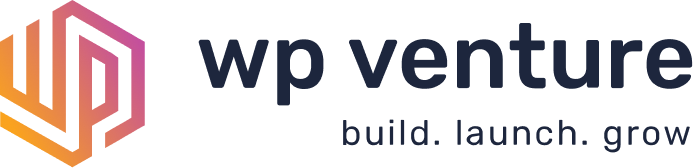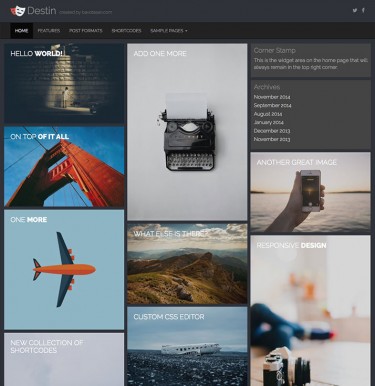First we need to create a new thumbnail using add_image_size(). We’ll use the same thumbnail settings from the WordPress Media page in the wp-admin. Add this to your functions.php file within the PHP tags:
add_action('after_setup_theme','bw_images_size');
function bw_images_size() {
$crop = get_option('thumbnail_crop')==1 ? true : false;
add_image_size('thumbnail-bw', get_option('thumbnail_size_w'), get_option('thumbnail_size_h'), $crop);
}
With that in place, we can now add the following function which will automatically create a black and white thumbnail:
add_filter('wp_generate_attachment_metadata','bw_images_filter');
function bw_images_filter($meta) {
$file = wp_upload_dir();
$file = trailingslashit($file['path']).$meta['sizes']['thumbnail-bw']['file'];
list($orig_w, $orig_h, $orig_type) = @getimagesize($file);
$image = wp_load_image($file);
imagefilter($image, IMG_FILTER_GRAYSCALE);
//imagefilter($image, IMG_FILTER_GAUSSIAN_BLUR);
switch ($orig_type) {
case IMAGETYPE_GIF:
$file = str_replace(".gif", "-bw.gif", $file);
imagegif( $image, $file );
break;
case IMAGETYPE_PNG:
$file = str_replace(".png", "-bw.png", $file);
imagepng( $image, $file );
break;
case IMAGETYPE_JPEG:
$file = str_replace(".jpg", "-bw.jpg", $file);
imagejpeg( $image, $file );
break;
}
return $meta;
}
Whenever you upload an image, this function will create a new black and white thumbnail automatically. I also added a Gaussian Blur but commented it out. Remove those two slashes “//” to add a Gaussian Blur to your new black and white thumbnail. See other available filters.
Once you’ve added the above code, you can use get_post_thumbnail() within your WordPress loop to display the two images for the effect:
if(function_exists('has_post_thumbnail') && has_post_thumbnail()) {
echo '';
the_post_thumbnail('thumbnail-bw', array('class'=>'fade-image-a'));
the_post_thumbnail('thumbnail', array('class'=>'fade-image-b'));
echo '';
}
This displays both images and surrounds them by an anchor tag. All we need is a little CSS3 to get our fade working:
.fade-image {
display: block;
position: relative;
width: 150px;
height: 150px;
}
.fade-image-a,
.fade-image b {
position: absolute;
left: 0;
top: 0;
}
.fade-image-a {
z-index: 5;
opacity: 1;
transition: opacity .25s ease-in-out;
-moz-transition: opacity .25s ease-in-out;
-webkit-transition: opacity .25s ease-in-out;
}
.fade-image-a:hover {
opacity: 0;
}
The fade will only work in browsers that support CSS3 transitions but everything else should work on any server that supports the latest release of WordPress.