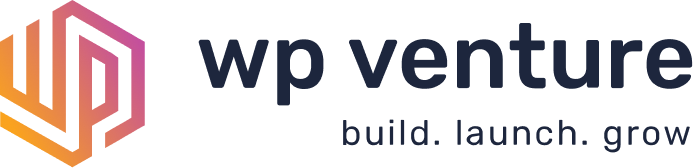The Best WordPress Backup Plugins
Running an agency, we have found that having the ability to backup a website before making any edits or updates is paramount. There have been countless times where an error is made or an update goes awry and having the ability to restore to just moments before is critical. In this article, we will take a look at some of the best WordPress backup plugins available.
Check our this chart for a high level overview of the Best WordPress Backup Plugins in 2025. You can learn more by reading below or checking out their website via the links below.
| Plugin | Cost/Year (Starting at) | Functionality Rating |
| UpdraftPlus | $70 | 9.5/10 |
| JetPack | $60 | 8.5/10 |
| BlogVault | $149 | 8.5/10 |
| Solid BackUps | $99 | 8/10 |
| WP All Backup | $22 | 8/10 |
| BackWPUp | $69 | 7.5/10 |
| Duplicator | $69 | 7.5/10 |
| WP Time Capsule | $49 | 7/10 |
| WP Vivid | $49 | 7/10 |
| Backup Migration | Free | 5/10 |
| BackUpWordPress | Free | 5/10 |
Our Top 3 Best WordPress Backup Plugins:
Imagine setting up the perfect WordPress website only for it to crash and lose all of your files. If you want to avoid that tragedy, you need to know the best WordPress backup plugins.
The degree of functionality will vary based on the plugin you decide. Identifying your needs from a backup plugin should be the first step prior to reviewing the options. Once you have decided what functionality you need, you can select from some great options. Some plugins will follow the freemium model, with both free and premium versions so that you get the level of support and functionality you need.
Keep reading to compare some of the best plugins for avoiding disaster and backing up your WordPress website.
1. UpdraftPlus: The Best WordPress Backup Plugin

Check out the website for UpdraftPlus here!
UpdraftPlus is one of the most popular WordPress backup plugins available in 2025. You can create a backup within a few minutes and save it to your choice of cloud storage, such as Google Drive or Dropbox. The plugin lets you schedule backups as well to ensure that even when you aren’t directly working on the website, the site is backed up on a regular basis.
Utilizing the free version of Updraft may have an adverse impact on your website’s speed. The free version of the plugin only allows you to take backups of the entire website. With the premium version of UpdraftPlus you’ll also get access to incremental backups, which only stores the changes since the prior version. Along with incremental backups, UpdraftPlus comes with great customer support features to help you troubleshoot issue that you may run into/
If you ever need to restore a backup, you can do so from your control panel. You can even clone or migrate your websites if you need to.
Pricing
Check out more about Updraft’s pricing here!
UpdraftPlus Premium subscriptions start at $70/year for up to two websites. If you are an individual site owner, this may be the best option for you. For agencies who manage websites for their clients and want a reliable backup plugin, Updraft offers business plans from $95/year for up to 10 sites, all the way up to $399/year for unlimited licenses, a cloud subscription and UpdraftVault storage.
Pros
-
- Free version
-
- Works with multiple sites
-
- Easy integration with Cloud Storage
-
- User friendly with an external dashboard
Cons
-
- Free version can slow site
-
- Incremental backups are only a premium feature
-
- Requires your own server or cloud storage
-
- Requires you to upgrade for additional storage space
2. Jetpack VaultPress Backups

Check out the website for Jetpack here!
Jetpack is a more comprehensive plugin, but one of its best features is automatic backups. You can schedule backups, and you can save backups for 30 days to a year, depending on the plan you select.
No matter what type of site you have, you can restore a prior version with one click. Jetpack will store your backups offsite, making it easy to access copies and reducing overall load on your server.
They offer fantastic customer service if you ever have any issues. The plugin will even monitor your uptime and allow you to restore your site when it’s down.
Unfortunately, Jetpack backups don’t include WordPress core files or other parts of the database, so you could lose some data. You also have to pay at least $5 per month per website, and the price goes up from there.
Pricing
Check out more about Jetpack’s pricing here!
Jetpack VaultPress Backups start at just $5 a month for a year long subscription. The cost can increase if you want to add additional features like Security features or increased storage, social post scheduling or collecting payments.
Pros
-
- Real time backups for WooCommerce Websites
-
- Off-site cloud storage to avoid unnecessary server load
-
- Well organized dashboard
-
- Works with WooCommerce
-
- Lots of non-backup related features
-
- Unlimited storage
Cons
-
- Plugin is heavy and can slow down your website speed
-
- Not a full backup: Does not contain WordPress core files
-
- Increased cost as more storage is needed
3. BlogVault

Check out the website for BlogVault here!
Another WordPress backup plugin to try is BlogVault. It comes with unlimited backup storage, so you don’t have to use your own cloud storage or hard drive.
This plugin lets you create a staging site to test out design changes before making them live. It also gives you access to an external dashboard. Then, you can still restore your website even if you can’t access your backend.
There are additional features available as add-ons, like real-time backups for WooCommerce websites. All websites can store copies for between 30 and 365 days, depending on the plan. BlogVault will even monitor your website’s uptime and automatically update itself.
Incremental backups are available to help save on storage space. While BlogVault provides great functionality, the plugin can be a bit more expensive than some other options and does not offer a free version.
Pricing
Check out more about BlogVault pricing here!
BlogVault has multiple pricing tiers depending on the number of sites that you’d like to implement the plugin on. Their single site plans range from $149/year on basic to $299/year for Pro. The differences in plans lies in the frequency of backups, length of time that the backups are stored, and the security features that are provided with the higher tier plans. To utilize BlogVault on multiple websites, plans start at $199/year for 3 websites on the basic plan, up to $1999/year for 10 websites on the Pro plan. Learn more about BlogVault’s pricing plans.
Pros
-
- Easy to use
-
- Daily backups
-
- Complete backups
Cons
-
- No free option
-
- Premium plans and functionality incur additional costs
-
- No unlimited websites option
4. Solid BackUps

Check out the website for Solid BackUps here!
Solid BackUps formerly BackupBuddy lets you create backups and store them on a secure, remote server. Restoring backups is quick and easy. You can customize and even enable real-time backups so that you always have an updated copy of your content.
When you create a backup, you can email it to yourself or store it in the cloud. After you choose the version you want, you can use the plugin on as many sites as the tier allows.
The plugin hasn’t received a ton of updates in recent years, but it’s still suitable for thousands of WordPress users.
The functionality of the plugin is still intact with the most recent versions of WordPress. You can also use the plugin to clone or migrate your site to a new web host. If you pay for the premium plugin, you’ll get access to more customer support to assist in troubleshooting any issues you may experience.
Pricing
Check out more about Solid BackUps pricing here!
Backup Buddy is fairly priced starting at $99/year for a single website, $199/year for 5 websites, or $299//year for 10 websites. Each plan includes email support and a variety of BackupBuddy Stash storage space starting at 1GB and going up to 5GB. iThemes, the plugin owner, also has a Web Designer ToolKit which includes Backup Buddy, iThemes Security Pro pro and much more for $749/year.
Pros
-
- Easy to restore a backup
-
- On-demand option
-
- Ability to customize your backups
-
- Partial and complete backups available
Cons
-
- Hard to restore large sites
-
- Minimal offsite storage included
-
- Automatically stores the backup on your site
5. WP ALL Backup
Check out the website for WP All Backup here!
Another great option to backup your WordPress website is WP ALL Backup. You’ll need to pay about $22 per year to back up your entire website. The free version of this plugin is WP Database Backup, which only covers your website database while the paid version will allow you to backup your entire website.
Sadly, restoring backups using this plugin can be unreliable. When you experience an error, troubleshooting it can often be difficult as the plugin does not tell you the root cause of the error.
WP All Backup does not provide storage, so you will need to store the backups with separate storage space like Google Drive, AWS S3, or on your computer.
This plugin is relatively affordable, even for the full version. You can create a backup within seconds and download it. The plugin also works on multiple websites, which is great if you have more than one blog.
Pricing
Check out more about WP All Backup pricing here!
The pricing for WP All Backup starts at $22/year for a single website. If you are a web agency managing client websites, they have two options. The first is $35/year for 5 websites, or $49/year for unlimited websites (the far better option if you are an agency).
Pros
-
- Free and affordable versions
-
- Fast downloads
-
- Easy to create backups
-
- Supports multi-site usage
Cons
-
- Can have many errors
-
- The free version only includes the database which reduces useability
-
- Not the best support
-
- Requires outside storage
6. BackWPup

Check out the website for BackWPup here!
Another excellent WordPress backup plugin is BackWPup. You can create backups for free and store the copies in the cloud or on your hard drive. It lets you schedule automatic backups based on how often you update your website.
The free version offers basic features, like creating and storing backups. However, you have to pay for the plugin to encrypt your backups. You also need to use your cPanel to restore a backup, which isn’t as easy as the special app that pro users access.
With the premium version, you can get automatic restoration of a backup. If you need help creating a backup, restoring a backup, or using the plugin altogether, BackWPup offers priority support to paying users.
An excellent benefit of this plugin is that it costs less to renew your subscription than what you pay for the first year. That means you can save money once you start using the tool.
Pricing
Check out more about BackWPup pricing here!
BackWPup does have a free version which any WordPress website has the opportunity to use. If you are looking for an easier, more secure way to backup your website, you will need to pay for BackWPup. Their plans start at $69 for the first year, and then drops to $39/year. The standard plan includes their premium support and the ability to use WPBackup on one website. Their plans move up to 5 websites for $119/year, 10 websites for $199/year, 25 websites for $279/year, up to $349/year for 100 websites.
Pros
-
- Automatic backups
-
- Works with cloud services
-
- Many premium features
-
- Reduced annual fee after first purchase
Cons
-
- The free version isn’t secure
-
- Backups are hard to restore with the free version
7. Duplicator

Check out the website for Duplicator here!
The main way people use the Duplicator plugin is for migrating websites. However, you can also use it to schedule complete or partial website backups. With Duplicator, you are able to download and store the backup on your device or in the cloud.
Restoring backups can be difficult because you have to go through your cPanel. In order to restore a previous copy of your website (one that is not the most recent), you will need to upgrade to Duplicator Pro.
The plugin is excellent for creating staging websites to test new ideas. If you just need the basic features, you can try the plugin for free.
Pricing
Check out more about Duplicator pricing here!
Duplicator does provide a free version of the plugin which can be used on your WordPress website. For additional features, Duplicator Pro is available. Pricing ranges from $69/year for 3 websites, up to $149/year for unlimited websites on the Business plan. For an extensive list of the features included in each plan, see Duplicator’s comparison chart.
Pros
-
- Free plan available
-
- Great for staging
-
- Works well for migration
-
- Complete and partial backups
Cons
-
- Difficult to restore backups
-
- Built for migration, not backups
8. WP Time Capsule

Check out the website for WP Time Capsule here!
If you’re a visual person, WP Time Capsule may be for you. This plugin uses a calendar view to show you the backups of your site. You can then choose a backup that you want to use to restore your WordPress website.
WP Time Capsule allows you to plan and schedule your backups and store them in the cloud. WP Time Capsule won’t compress your files, which can cut down on the resources it uses.
There’s even a 30-day free trial of the Business plan, which comes with more features. With the plan, you can access backups for 30 days, even past the end of the trial. Incremental backups are also available to help minimize the stress on your website and server resources.
Backups can take as long as 12 hours to finish, even for a small website. That’s significantly longer than other plugins.
Pricing
Check out more about WP Time Capsule pricing here!
WP Time Capsule has two options for purchasing the plugin, that are both pretty affordable. The first option is to purchase it on a subscription basis. Subscriptions start at $49/year for 2 websites with a 30 day restore, and move up to $199/year for unlimited websites with a 365 day restoration period. The features are the same for the flat rate price, but rather than a yearly subscription, the plugin can be purchased for either $149, $299, or $699 as a lifetime subscription. WP Time Capsule also offers a free trial for those who would like to test the plugin and make sure it’s up to their standards!
Pros
-
- Free trial available
-
- Calendar view to visually see backups
-
- Encrypt backups for extra safety
-
- Partial and complete backups to reduce server load
Cons
-
- Not the most reliable
-
- Taking a backup can take an extensive amount of time
9. WPvivid

WPvivid lets you schedule automatic backups daily, weekly and monthly. It comes with a basic interface that lets you adjust your settings and access backups. You can also restore a backup within a few minutes to get your site up and running.
If you don’t want to store backups on your device, the plugin allows you to utilize cloud storage to avoid unnecessary server load. WPvivid will automatically send backups to whichever service you select. WPVivid provides a quick and easy way to restore backups when necessary.
This plugin supports multiple websites, and you can upgrade for more features, such as incremental backups. You can also use the program to migrate a child site, which can help you condense your website network.
With the free version, you can store up to three backups at a time. You can customize the backups to be partial or complete based on your needs.
Pros
-
- Compatible with Cloud storage
-
- Ability to do incremental backups
-
- Automatic backups can be set up
-
- Works on multiple websites
Cons
-
- Somewhat expensive
-
- Offsite storage isn’t available
10. Backup Migration

If you’re looking for a free option, Backup Migration might be the perfect plugin for you. You can schedule daily, weekly, or monthly backups. The plugin lets you store the backups locally, so you can easily access the files.
You also get to control what the backup covers, from your database to your entire website. Backups are easy to set up, and restoring a backup is also simple. As the name suggests, it’s also suitable if you need to migrate your website to a new host.
You’ll get up to 2 GB of storage with the free version. If you want more space, you can upgrade for $19.98 to get six months of premium features.
Backup Migration offers a 14-day money-back guarantee in case you are not satisfied with the capabilities of the plugin.
Pros
-
- Has a free version
-
- Offers a 14-day money back guarantee
-
- Customizable to your backup needs
Cons
-
- Limited backup storage
-
- Less installs than many of the other backup plugins.
11. BackUpWordPress

BackUpWordPress is a user-friendly, simple plugin that allows you to back up your WordPress website. Once you activate the plugin, it’s ready to go. The plugin will automatically save your backups to the root folder on your site, but you can change that to keep files secure.
You can also send backup files to your email inbox for extra storage. The plugin also allows for partial backups, so that you do not need to continually back up the same information.
BackUpWordPress offers new features occasionally, so you can make the most of your website. There isn’t a separate premium tier, so this is a great choice as an economically friendly way to back up your website files.
Pros
-
- Free version
-
- Flexible in use
-
- Automatically set up
Cons
-
- Not the most secure
-
- No premium tier or premium support
What Are the Best WordPress Backup Plugins?
When searching for the best WordPress backup plugins, you’ll come across many options.It is important to consider how your business needs may change going forward. The plugin you select should work for your current needs as well as potential needs in the future.